
Unlike the Quick Search, Detailed Search, and Advanced Query, which are all types of query-by-example, the Keyword search provides a way to search one or more fields within the dataview simultaneously.
Note - There is a keyword search screen for each type of item tracked in Infolinx. For example, an Infolinx system tracking Charts, Places, Boxes and Users has 4 keyword search screens. One each for Charts, Places, Boxes and Users.
To access Keyword search, first click on the type of item you would like to search for in the item types tabs.
Then click on the Keyword Search button in the Action Buttons area.

Clicking on the Keyword Search button will bring up the Keyword Search screen.
Here is an example field search screen:
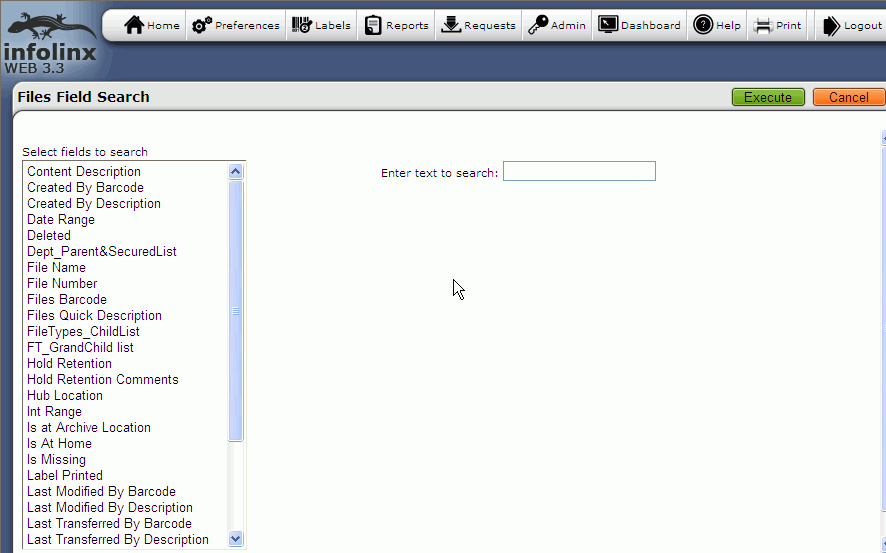
After entering the desired search string, select one or more fields from the list and hit the enter key or click on execute button.
The results will be displayed in the home page grid.
See also: